There are three options for dealing with your microphone or camera issue.
1. First of all make sure your browser is up to date and you click on Allow to microphone or camera. Please be aware that some browsers block pop ups. In that case allow the pop up to appear by clicking on the search bar.
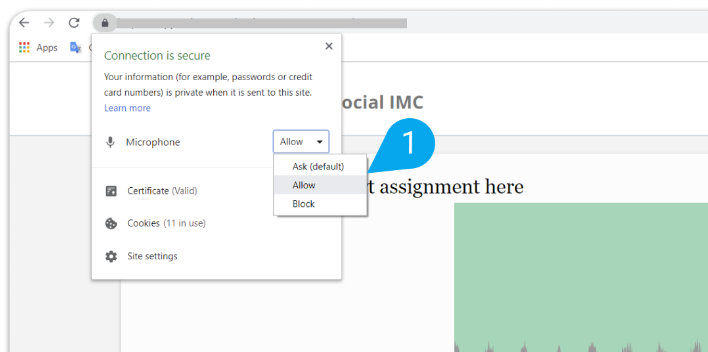
2. Make sure you have the microphone icon when you enter the class NOT listening icon. If you have listening icon click -> Leave audio
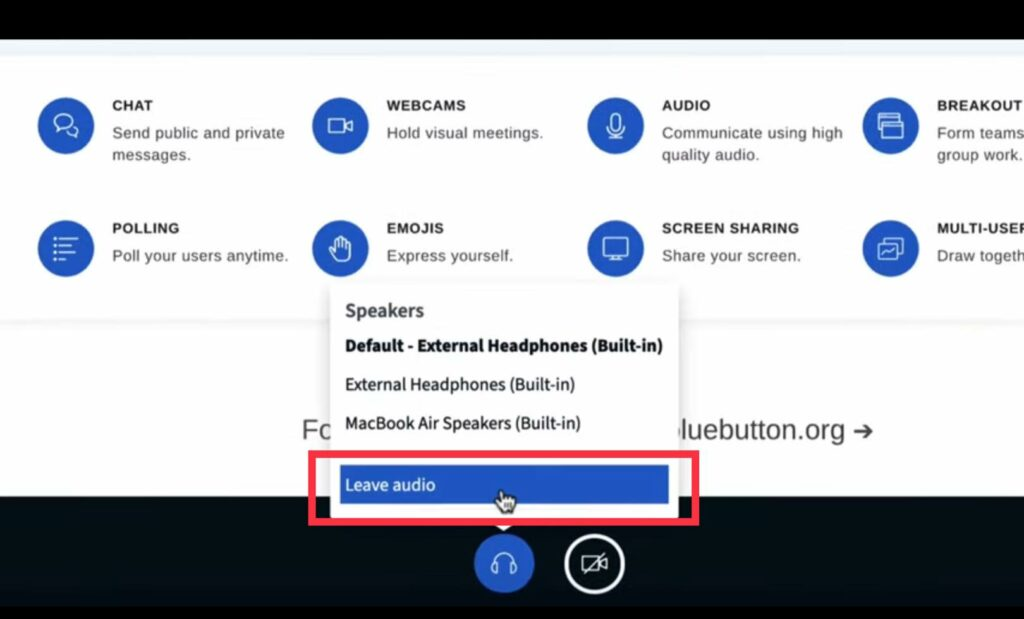
and then click -> Microphone
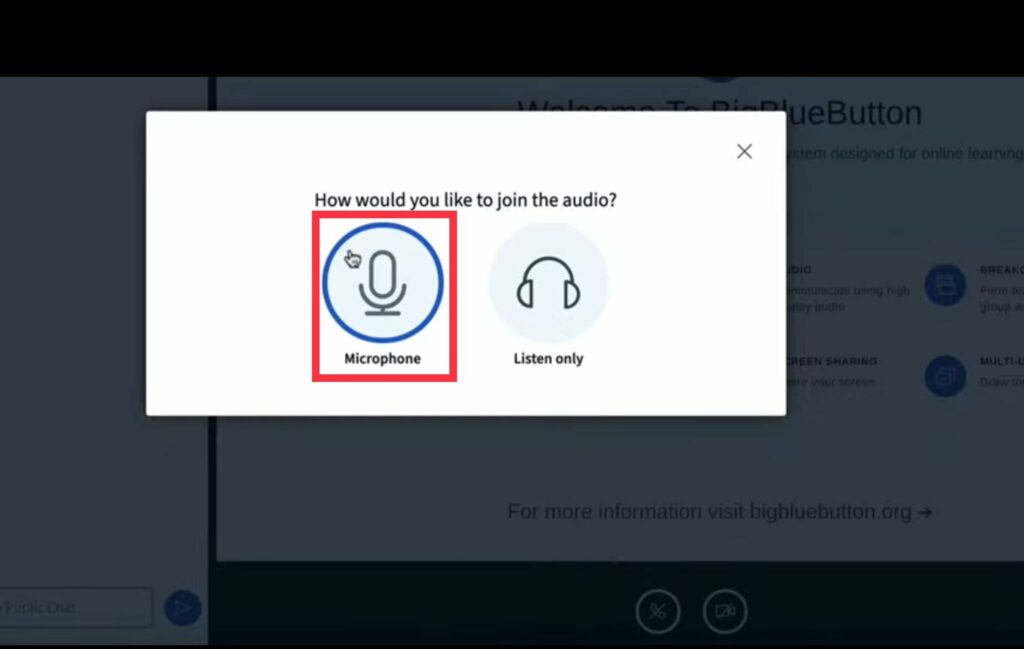
The final step is to make sure that you can hear the audio click -> Yes if you can hear
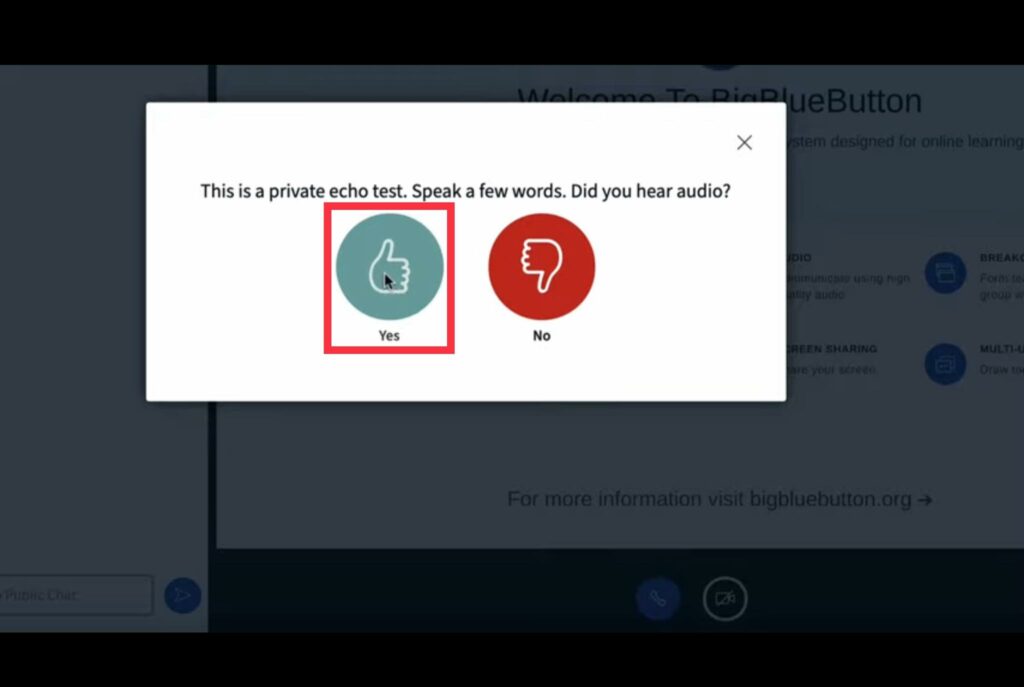
3. if the problem remains, we recommend that you Update your browser
To ensure the best experience of learning, we recommend that you use Google Chrome or Mozilla firefox. If you don’t have these browsers installed on your computer, or if you’d like to update your browser to the most recent version please follow these links
Install or update Google Chrome
Install or update Mozilla Firefox
You can also get the most updated version by looking in the settings of your browser.
If you have any questions, don’t hesitate to contact us.